Manage color palettes
Color palettes allow you to quickly select a color from a predefined list of colors.
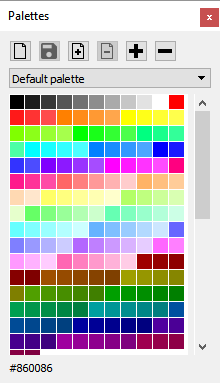
To display a palette, select it from the list.
For pallets supplied with the application, you can edit them during the drawing session (add, delete, or move colors), but the changes will not be saved.
You can change the color order by dragging and dropping them.
Add a new palette 
Enter the name of the palette and press Ok.
Save modifications 
If you added or deleted colors to the palette, this function allows you to save the changes. You can not change the default palette shipped with the application.
Duplicate the current palette 
This function creates a new palette by duplicating the colors of the palette in use. Enter the name of the new palette and press the Ok button.
Delete the current palette 
This function removes the current palette. You can not delete the default palette shipped with the application.
Add a color 
This function adds the color of the brush to the current palette in the first position of the color list.
Remove a color 
This function removes the selected color from the palette.
