Select a color
The color panel allows you to quickly select a color.
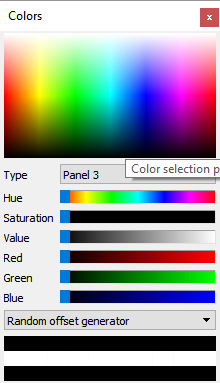
Panel elements
Color selection area
This area allows you to quickly choose a color by clicking on it with the mouse.
The type of color selected depends on the tool in use and the function keys used simultaneously with the click of the mouse.
Without key |
Control key |
Shift key |
|
Brush |
Brush color |
Brush border color |
No effect |
Shapes |
Fill color |
Stroke color |
Gradient color |
Texts |
Fill color |
Stroke color |
Gradient color |
Panel Type
This list allows you to choose the type of panel displayed.
color
This slider lets you change the hue of the color.
Saturation
This slider allows you to change the saturation (color intensity) of the color.
Value
Use this slider to change the color value (brightness).
Red
Use this slider to change the red component of the color.
Green
Use this slider to change the green component of the color.
Blue
Use this slider to change the blue component of the color.
Type of generator
This list allows you to choose a type of color generator. The color generator creates a series of colors associated with the chosen color. To select a generated color, click on it with the mouse.
Color History
The color history displays a list of the last colors used in the drawing. You can set the number of colors displayed in the application settings. To select a color from the history click on it with the mouse.
