The dynamics of brushes
The brush dynamics consists in varying the parameters of the brush according to values provided by the application.
For example, a typical case of the brush dynamics is to vary the diameter of the brush as a function of the pressure exerted by the stylus on the graphic tablet: the lower the pressure and the lower the radius, and conversely the higher the pressure and the larger the radius.
This behavior can be transposed to actual paint tools such as brush or pencil. The dynamics of the brushes therefore make it possible to simulate the behavior of the drawing tools.
This dynamic is represented by a curve of response of the brush to an input parameter. Each brush can have as many curves as there are input parameters.
Input parameter values are given to each event on the graphic tablet or the mouse.
To display the dynamic curve dialog:
•Affichez le dialogue des paramètres de brosse
•Click on the button  or
or  located to the left of the brush parameter to be modified.
located to the left of the brush parameter to be modified.
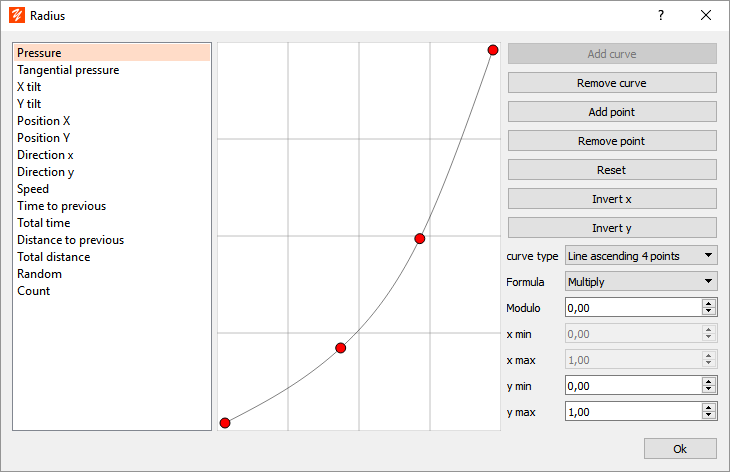
The title of the dialog recalls the brush parameter whose dynamic is being modified.
To display a curve associated with an input parameter, click the left panel. Input parameters already associated with a curve are highlighted.
To modify the curve, move, add or remove points from the curve.
The input parameters
Parameter |
Description |
min |
max |
Pressure |
Pressure exerted by the stylus. Always 1 for the mouse. |
0 |
1 |
Tangential pressure |
Tangential pressure of an airbrush. Always 0 for the mouse. |
0 |
1 |
Inclination x |
Inclination in degrees of the stylus along the x-axis. Always 0 for the mouse. |
-60 |
+60 |
Inclination y |
Inclination in degrees of the stylus along the y-axis. Always 0 for the mouse. |
-60 |
+60 |
Position x |
Offset in pixels relative to the position of the mouse or stylus along the x-axis |
-100 |
+100 |
Position y |
Offset in pixels relative to the position of the mouse or stylus along the y-axis |
-100 |
+100 |
Direction x |
Direction of the mouse or stylus trajectory along the x-axis (normalized vector). |
-1 |
1 |
Direction y |
Direction of the mouse or stylus trajectory along the y-axis (normalized vector). |
-1 |
1 |
Speed |
The speed of the mouse or stylus in pixels / milliseconds. |
0 |
100 |
Time since previous |
The elapsed time in milliseconds from the previous mouse or stylus event. |
0 |
100 |
Total time |
The elapsed time in milliseconds since the start of the stroke. |
0 |
10 000 |
Distance to previous |
The distance traveled in pixels by the mouse or stylus since the previous event. |
0 |
80 |
Total distance |
The total distance traveled in pixels by the mouse or stylus since the beginning of the stroke. |
0 |
1 000 |
Random |
Random value changed at each mouse or stylus event. |
0 |
1 |
Stamps count |
Number of marks made since the beginning of the stroke. |
0 |
10 000 |
Add a curve
To add a curve:
•Select a parameter in the left panel
•Click the Add curve button
The curve added depends on the type of curve selected. Once the curve is added, move the points to adjust to the desired dynamics.
Remove curve
To delete a curve associated with an input parameter:
•Select the input parameter on the left panel
•Click the Remove curve button
Add a point
To add a point to the curve, click the Add point button. Each curve can have a maximum of 6 control points.
Remove point
This button deletes the last point of the curve.
Reset
Resets the points on the curve. The shape of the curve depends on the type of curve selected.
Invert x
Used to invert the curve along the x-axis.
Invert y
Used to invert the curve along the y-axis.
Curve type
The curve type defines the shape of the curve when it is created or reset. Choose a shape from the list.
Formula
The formula defines the type of calculation that the brush engine performs when interpreting the curve.
•Add: after interpretation of the curve, the result is added to the basic value of the brush parameter.
•Multiply: after interpretation of the curve, the result is multiplied with the basic value of the brush parameter.
•Sinus: the curve is a sinusoid, the result is multiplied with the basic value of the brush parameter.
Modulo
The modulo is applied to the input parameter. For example, a modulo of 50 pixels applied to the distance traveled gives an input parameter of 25 pixels for a distance traveled by 75 pixels. In other words, the distance traveled carries out a cycle of 50 pixels.
x min et x max
Minimum and maximum values of the input parameter. These data are given as an indication and are not modifiable.
y min et y max
Minimum and maximum value of the curve. By default the curves are contained in the interval [0, 1], but to print a strong or weak dynamic this interval can be extended or reduced.
