Changing brush settings
This function displays the dialog for changing the brush settings.
To change the settings:
•Select Brush Menu > Edit brush settings
•The dialog is displayed, adjust the settings
You can also display this dialog by clicking the Advanced Settings button of the brush settings panel menu.
of the brush settings panel menu.
If you want to save the changes you made, click the save button  . If you leave the dialog without saving the changes you made, a confirmation dialog is displayed:
. If you leave the dialog without saving the changes you made, a confirmation dialog is displayed:
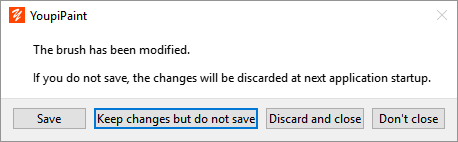
•Keep changes without saving: the changes remain active until the next start. They are canceled if you reset the settings to the value of the last backup.
•Abort and close: changes are not applied.
•Do not close: remain on the dialog.
Basic principles of brushes
The brush strokes consist of the juxtaposition of marks stamped on the drawing with regular spaces:
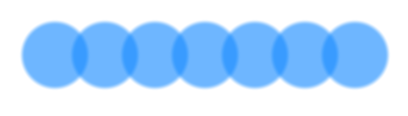
The marks are of 2 types:
•Elliptical or rectangular shape marks.
•Marks created from an image used as a mask: in this case we speak of brush texture.
The brush engine is responsible for calculating the marks of the brushes.
Spacing, shape, diameter, opacity and many other parameters can be modulated by the brush engine.
The calculation of the brush marks takes into account many input parameters such as the pressure exerted by the stylus on the graphics tablet. A characteristic use of this type of parameterization, called brush dynamics, consists in varying the radius of the brush mark as a function of the pressure. This dynamic is done by a curve of response of the radius with respect to the pressure.
To access the brush dynamics curve settings, click the button next to the parameter you want to change:
•If the parameter is associated with one or more curves, 
•If the parameter is not associated with any curve, 
For more information on setting the brush dynamics, see this topic.
For more information on the development of brush engines, see this topic.
Brushes with texture
The menu of the texture button  allows to manage the texture of the brush:
allows to manage the texture of the brush:
•Load brush texture: allows you to change the image used for the brush texture.
•Remove brush texture: Remove the texture associated with the brush. In this case the brush mark is fully calculated by the brush motor.
•Export texture: This function allows you to save the brush texture in an image file.
Standard brush settings
Parameter |
Description |
min |
max |
Settings for Size category |
|||
Radius |
Radius in pixels of brush mark. |
0.1 |
1000 |
Spacing |
Pixel spacing between each mark of the brush. |
0.01 |
500 |
Spacing type |
Type of mark spacing. Possible values: •Auto Spacing: the brush engine automatically calculates spacing between marks •Ratio-type spacing: a ratio to diameter is specified. For example, a ratio of 3 for a brush having a radius of 10 pixels causes a spacing of 30 pixels between the marks. •Constant Spacing: In this case, the spacing indicates a fixed value in pixels. |
||
Minimal disptance |
Minimum distance in pixels between 2 marks of the brush. |
0.2 |
30 |
Accumulation distance |
Distance of the path taken by the mouse from which the brush engine starts to run the brush stroke. Before this distance the events are recorded but are not executed. This parameter may be useful for making the calculation of the angle of the brush, for example, more reliable. |
0 |
500 |
Offset x |
Mark offset along the horizontal axis. |
0 |
1 |
Offset y |
Mark offset along the vertical axis. |
0 |
1 |
Settings for Opacity category |
|||
Flow |
Opacity of marks. |
0% |
100% |
Opacity |
Opacity of the brush stroke. Unlike the flow, the opacity applies to the entire stroke while the flow applies to each mark. |
0% |
100% |
Hardness |
The hardness defines the sharpness with which each mark is made. |
0% |
100% |
Pixels density |
The density of pixels defines the amount of pixels deposited by the brush on the layer. For example, brushes of the airbrush type have a low density. |
0% |
100% |
Antialiasing |
Antialiasing, or smoothing, is a method to avoid aliasing, a phenomenon that occurs when viewing certain images with a high zoom. Possible values: Antialiasing: the marks are smoothed. No antialiasing: the marks are not smoothed. Softening: brush marks with textures are softened according to the zoom. |
||
Eraser mode |
The eraser mode makes it possible to transform the brush into eraser. |
||
Settings for Shape category |
|||
Shape |
Shape of the brush mark. Possible values: •Ellipse •Rectangle |
||
Ratio |
Mark height / width ratio. |
0.1% |
10 000% |
Angle |
Angle in degrees from the mark axis to the horizontal. |
-180 |
+180 |
Angle type |
Type of angle of mark. Possible values: •Constant angle: the angle is constant regardless of the direction taken by the brush. •Follows the direction: the angle is calculated with respect to the direction taken by the brush. Example: see the roller brush. |
||
Settings for Color category |
|||
Color absorption rate |
The color absorption rate indicates the amount of color of the layer transferred to the brush. Typically this parameter is used to simulate brushes such as oil painting or watercolor on wet paper. |
0% |
100% |
Color flow rate |
Unlike the absorption rate, the rate of color flow indicates the amount of color deposited on the layer by the brush. |
0% |
100% |
Preserve texture color |
For texture type brushes, if this option is checked, the original color of the texture is preserved. Otherwise, the mask of the texture is filled with the color of the brush. |
||
Use border color |
The standard brush engine can use 2 types of colors: the color of the mark and the color of the border of the mark. If this option is checked, the engine applies a color gradient from the center to the border of the mark using these two colors. |
||
Hue |
Tint offset of the color. |
-1 |
1 |
Saturation |
Saturation offset of the color.. |
-1 |
1 |
Value |
Value offset of the color. |
-1 |
1 |
Border hue |
Offset of the tint of the border color |
-1 |
1 |
Border saturation |
Offset of the saturation of the border color |
-1 |
1 |
Border value |
Offset of the value of the border color |
-1 |
1 |
Settings for composition category |
|||
Mode |
Mixing mode of the color of the layer with the color of the brush. Possible values: see details of Composition modes |
||
Inherit transparency of current layer |
If this option is checked, the brush inherits the transparency of the current layer. The layer acts as a mask. |
||
Inherit transparency of layer under current. |
If this option is checked, the brush inherits the transparency of the layer below the current layer. |
||
Factor |
Factor applied in composition formulas. |
0% |
100% |
