Time line
Animation mode allows you to display the layers frame by frame. Each layer contains a frame of the animation and when the animation is launched YoupiPaint displays the images at regular intervals. Animation mode allows you to display one or more images prior to the current image in order to better see the transitions between two images.
To display the animation dialog:
•Select Layers Menu > Timeline
•Or click on the button  in the Layer toolbar
in the Layer toolbar
The animation dialogue
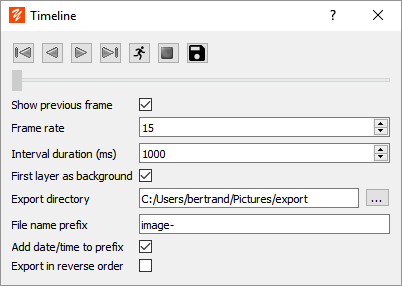
|
Returns to the first image |
|
Step backward |
|
Step forward |
|
Go to the last image |
|
Runs animation |
|
Stop animation |
Slider |
Allows you to animate frame by frame. To change the image, drag the cursor. |
Show previous frame |
If this option is checked, the image preceding the current image is displayed in the background. |
Frame rate |
Number of images displayed by interval time |
Interval duration |
Duration of the animation interval in milliseconds. For example: frame rate = 3 and duration = 1000 => 3 frames per second. |
Export directory |
Directory in which images of the animation are saved |
File name prefix |
Prefix added to the name of the export files |
Add date/time to prefix |
If this option is checked, the date and time are added to the prefix |
Export in reverse order |
Exports images in reverse order: top layer is number 1 else bottom layer is number 1 |
Exporting images
This function allows you to create a series of images from the layers of the drawing, an image is generated per layer.
To export images:
•Enter an export directory and a format for the file name prefix
•Click on the button  in the toolbar
in the toolbar
The prefix is appended to the image file name. For example: "image-" will produce the following filenames:
•image-0001.png
•image-0002.png
•image-0003.png
•...
If the Add date and time to prefix option is checked, the filenames produced are:
•image-2017_05_26_15_34_23_0001.png
•image-2017_05_26_15_34_23_0002.png
•image-2017_05_26_15_34_23_0003.png
•...






