Layer
Layers are drawing surfaces stacked one on top of the other.
The layers are transparent by default and are positioned over the paper. An area of one layer below another is visible by transparency, provided that the layer above does not overshadows this area.
You can change the opacity of a layer to reveal layers below it.
Layers are displayed by default to the left of the drawing area, from the highest layer to the lowest layer.
To select a layer, click the thumbnail of the layer. When a layer is selected, drawing operations and effects are applied to that layer.
If the window is not large enough to display all the layers you can move around the list.
To scroll through the list of layers:
•Position the mouse over the layer display area
•Drag and drop to the top or bottom
•Or turn the mouse wheel
Here, for example, 3 layers, the layer selected is the middle layer, the other layers are displayed with a gray background:
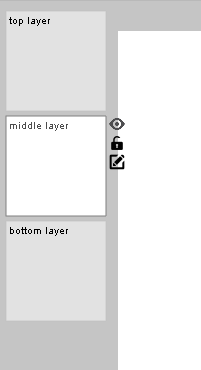
You can change the display position of the layers in the Display sttings .
The layer toolbar

|
Add a layer |
|
Remove selected layer |
|
Edit layer properties |
|
Duplicate the selected layer |
|
Move the selected layer up |
|
Move the selected layer down |
|
Show / Hide the selected layer |
|
Lock/unlock the selected layer |
|
Change the properties of the effect applied to the layer |
|
Select next layer |
|
Select previous layer |
|
Show timeline mode |










