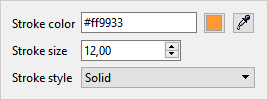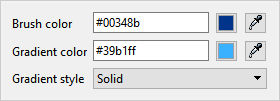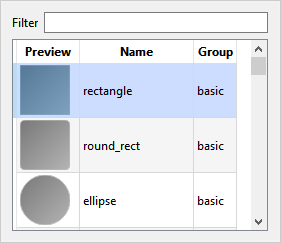Shape tool
The shape tool makes it possible to draw varied figures, to fill them with a color or a gradation of colors and to trace their outline.
To add a shape:
•Select the Shape tool on the main toolbar, a shape appears on the center of the drawing
•To move the shape, drag and drop it.
•Using the handles change the size or change the rotation of the shape.
•Define the style settings for the shape (shape, fill, line, rotation angle) using the buttons on the toolbar.
•When the shape is set, press the Enter key or the button  of the toolbar: the shape is transferred to the layer in use
of the toolbar: the shape is transferred to the layer in use
Use of handles:
•Left-click on one of the handles (size handles or rotating handles) and hold down the button
•Move the mouse without releasing the button
•Release the mouse button
The contour of the shapes can be transformed into a selection area:
•Adjust the position, size and rotation
•Choose from the toolbar a merging mode with the current selection (see the selection tool for more information on merging selection areas)
•Click on the button  of the toolbar
of the toolbar
•The shape is transformed into a selection area and the Selection tool is activated
Note: If a selection area is already active when transferring the shape to the layer, only the portion of the shape contained in the selection is retained.
Keyboard keys:
•If you press the Alt key while moving, the shape is aligned with the grid. See alignment options.
•To fine-tune the angle of rotation press the Alt key while you rotate
•The Escape key allows you to reset the shape.
Selecting colors using the color panel or palettes:
•Fill color: click on the color
•Stroke color: Control-click the color
•Color of the gradient: click on the color while holding down the Shift key
The Shapes Toolbar

|
Allows you to transfer the shape to the current layer. |
|
Transforms the contour of the shape into a selection area. |
Merging mode |
Merging mode with the current selection when the shape is transformed into a selection. |
Angle |
Value of the angle in degrees of the shape with the horizontal |
|
Stroke settings:
•Select a line color by clicking the color selection button or using the color picker tool •Define the size of the line •Define the line style from the list |
|
Filling parameters:
•Choose a brush color, gradient by clicking the color selection button or using the color picker tool •Choose a gradient style from the proposed list |
|
Parameters of the form:
•Choose a form from the list •To search for a shape, enter the name / group in the Filter field |