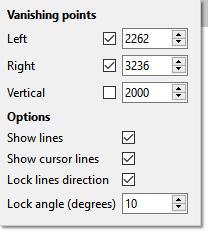Perspective tool
This tool is used to display lines in single, double, and three-point perspectives. When this tool is enabled, the lines drawn with the Brush tool or the Line tool are aligned in the direction of vanishing points.
To display the perspective lines:
•Select the perspective tool 
•Move vanishing points
•Add or remove control points
Moving perspective points
The displacement of the center of the perspective, materializing the horizon line, displaces the set of vanishing points and control points. If you press the Control key simultaneously while moving the center, only the vanishing points are moved with the center.
Each control point (red) has 3 associated points (yellow, green and blue) to adjust the dimension of the perspective figure.
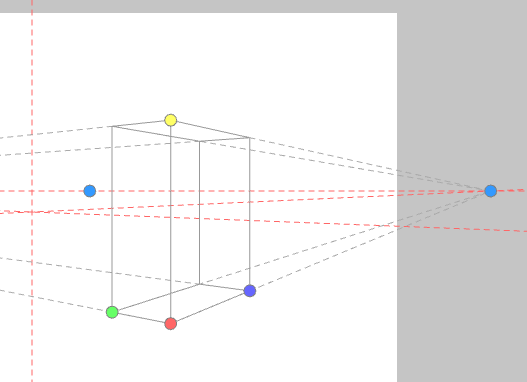
The Perspective Toolbar

|
Perspective Setting Dialog:
•Left, Right, and Vertical vanishing points: Check these options to display the corresponding points, set the distance in pixels of the vanishing points from the center of the perspective. •Show Lines: If this option is checked, the lines of the perspective figures are displayed •Show Cursor Lines: If checked, the lines are displayed at the mouse position •Lock line direction: If this option is checked, the lines drawn with the Brush and Line tools are drawn in the direction of the vanishing points •Lock angle: defines the angle in degrees beyond which the lines are no longer blocked in the direction of the vanishing points. |
|
Adds a perspective figure |
|
Remove the last perspective figure |
|
Blocks the movement of vanishing points and control points |
|
Prints perspective figures in the current layer using the current brush. You can also print the figures by pressing the Alt key and clicking on the layer. |
|
Resets the perspective center position to the default value. |