Gradient tool
The tool lets you fill the current layer or active selection area with a color gradient.
YoupiPaint supports 3 types of gradients:
•linear gradient: interpolates colors between a starting point and an end point
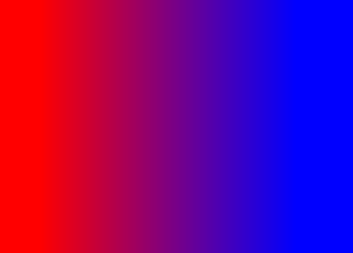
•radial gradient: interpolates colors on a circle between a focal point and an endpoint
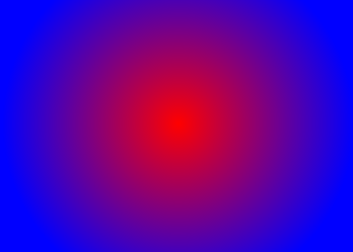
•Conical gradient: Interpolates colors around a central point
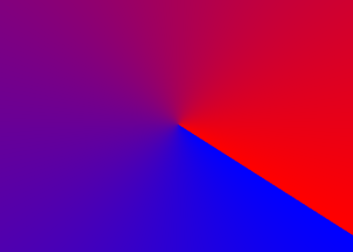
It is also possible to repeat or reflect the gradient by defining the propagation mode of the gradient:
•propagation on the edges
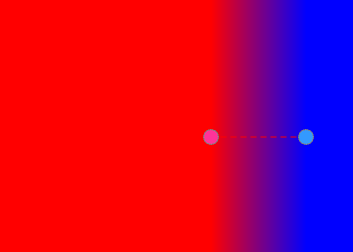
•propagation by repetition
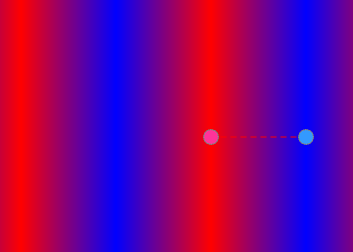
•propagation by reflection
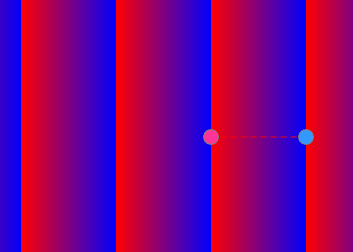
The color gradation is defined by 2 or more control points on the segment linking the first to the last point.
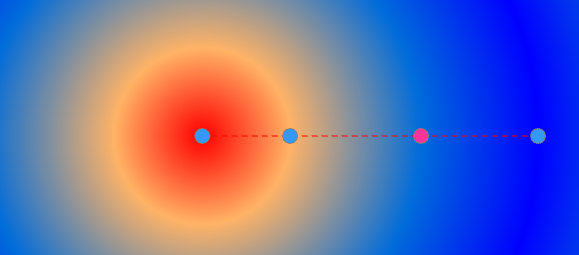
To add a control point, click the segment while holding down the Control key.
The control points can be moved to the segment. To move a point drag and drop with the mouse or stylus.
Each checkpoint is associated with a color of the gradient. To set the color associated with a control point, select the control point by clicking it and select a color with the color panel or palettes.
To associate a transparent color to the control point, select it and click the button ![]() of the toolbar.
of the toolbar.
The Gradient toolbar

Type |
Gradient Type: •Linear •Radial •Conical |
Propagation |
Type of gradient propagation: •Edges •Repetition •Reflection |
|
Allows you to transfer the gradient in the current layer. If a selection is active, only the part included in the selection is transferred. Transfer can also be performed by pressing the Enter key. |
|
Deletes the selected point. The point can also be deleted by pressing the Control + Delete keys. |
|
Resets the control points and colors of the gradient. |
|
Allows you to set a transparent color (no color) for the selected control point. |



