Code editor
The code editor is the main tool for developing brush engines and effects. Refer to sections Effects development et Brush engines development to see the different ways to display the editor.
The editor includes:
•A code editor at the top in which the syntax is highlighted by the coloring of keywords.
•A compilation output area at the bottom in which the compilation errors are displayed.
•A text search / replace panel
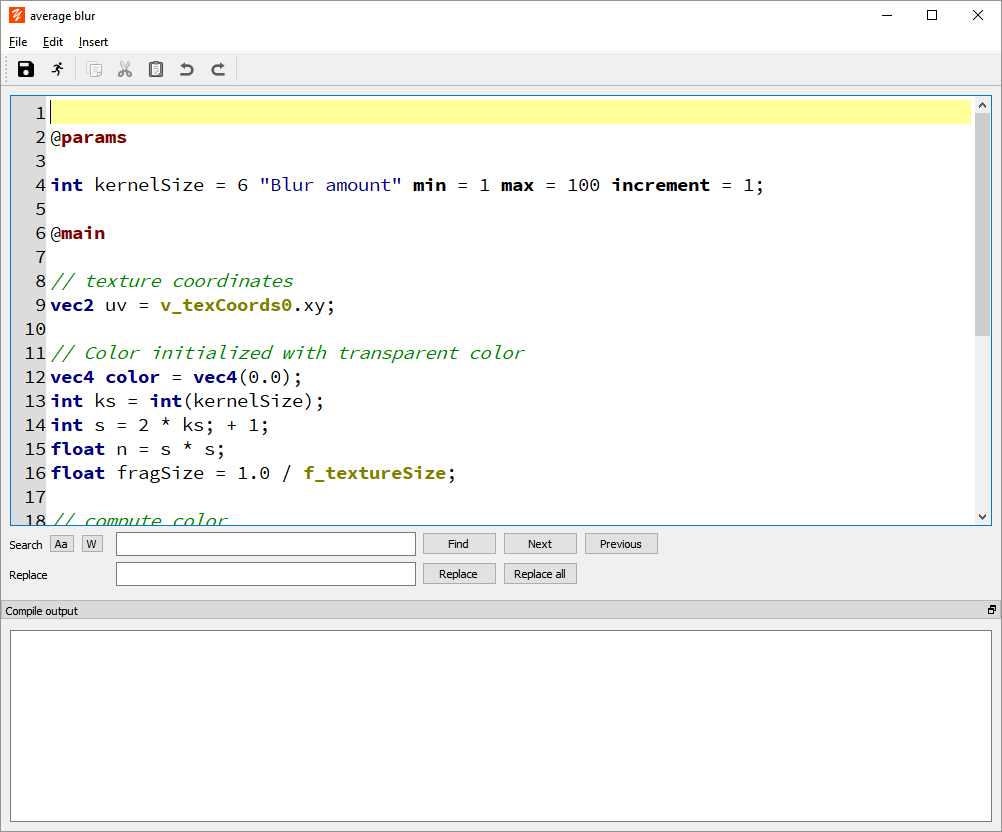
File menu
•Save: Saves the current editing program.
•Compile: Starts the compilation of the current program and displays errors if there are any
•Exit: Exits the editor, if the program in progress has been modified a confirmation dialog is displayed to propose recording. If the program has been modified and it has not yet been compiled, a compilation is started to check its status before exiting.
Edit menu
•Edit controls such as copy / paste, undo / redo
•Text Search / Replace commands
Insert menu
This menu allows you to insert keywords or code fragments
•Inserting sections
•Inserting various type of parameters in the @params section
•Insertion of code fragments
Search by keywords
The editor allows you to search for keywords. To start the search, enter a text to search in the code editor and press the Control + Space keys simultaneously. The search dialog is displayed and contains a list of the entries corresponding to your search (text included in the keywords and / or their description). Select a keyword and press Enter or double click on the row to insert the keyword into the editor.
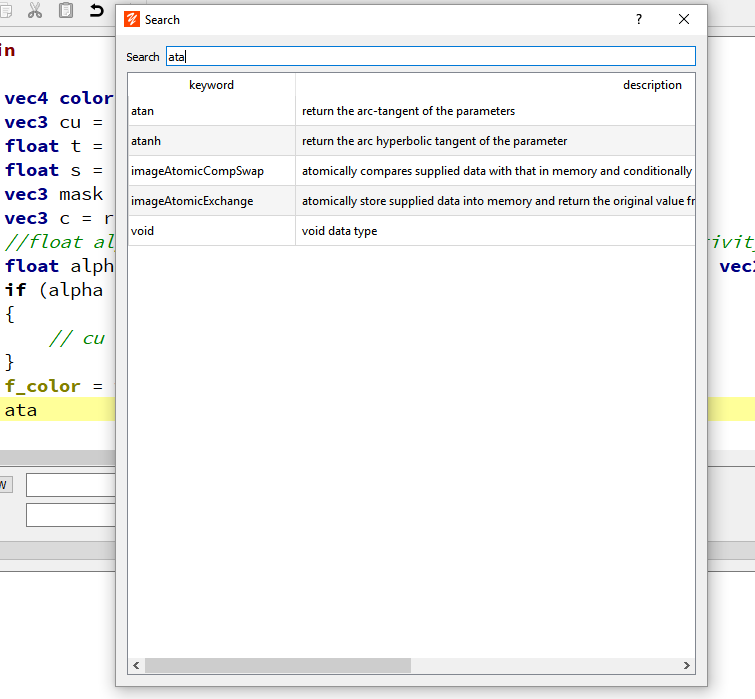
Inserting and managing code fragments
A code fragment is a code snippet used as an example to insert in the code editor.
To insert a fragment:
•Position the cursor where you want to insert the fragment
•Select Insert menu > Insert a code fragment
•The code fragment dialog is displayed
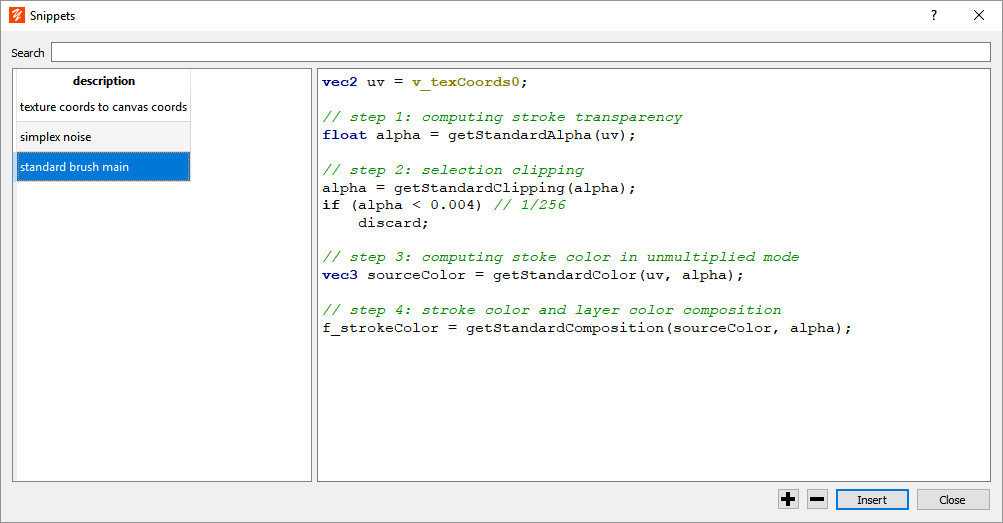
•Select the fragment to insert and click the Insert button.
•To add a new fragment to the list, click the button 
•To remove a fragment from the list, click the button 
•To rename a fragment, select its description in the left part and press F2 key
•To change the fragment code, enter the code in the right part.
To add a fragment directly from a selected text in the editor:
•Select the snippet you want to add as a fragment.
•Select Insert menu > Add Fragment
•Enter the description of the new fragment.
