Shortcuts
Almost all YoupiPaint functions can be accessed using keyboard shortcuts.
To change the shortcuts:
•Select Edit Menu > Settings
•Select the Shortcuts category
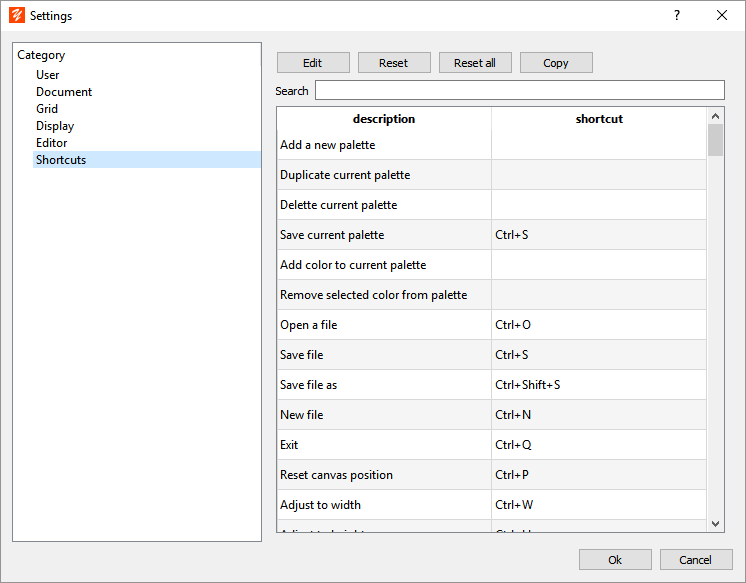
To change the shortcut assigned to a function:
•Select the function you want to modify in the table and click on the Modify button
•Or double click on the function to modify
•In the edit dialog, tap the key combination that you want to assign.
•The shortcut is automatically displayed.
•Click Ok
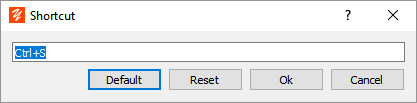
If the combination you have chosen is already assigned to another function, a warning dialog is displayed.
In this case, if you validate, the shortcut is removed from the original function and then assigned to the function you modified.
Default Button
Resets the shortcut to its default value.
Reset Button
Resets the shortcut to its last saved value.
Ok Button
Assigns the new shortcut to the function.
Cancel button
Abort without changing the shortcut.
Reset Button
Resets the shortcut to its default value.
Reset All button
Resets all shortcuts to their default values.
Copy button
Copies the table of functions with an assigned shortcut to the clipboard. Useful for printing a summary of function keys.
