Change paper
This function allows you to change the paper settings of the document.
To change the paper:
•Select Edit Menu > Change Paper
•Change the paper settings in the dialog
•Click Ok
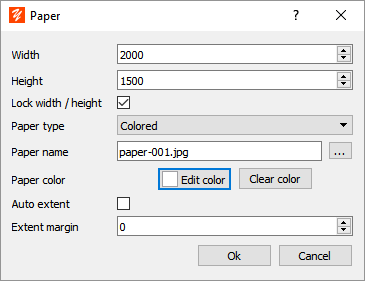
Paper Change Dialog
Width
Width of the document in pixels
Height
Height of the document in pixels
Lock ratio
Keep the ratio constant width-to-height.
Paper type
Defines the nature of the paper:
•Colored paper
•Paper defined from an image
•Transparent paper (no paper)
Paper name
Only for papers defined from an image. In this case, the paper will consist of a mosaic covering the drawing and having as a motif the selected image.
Click the button next to the paper name to display the list of available papers.
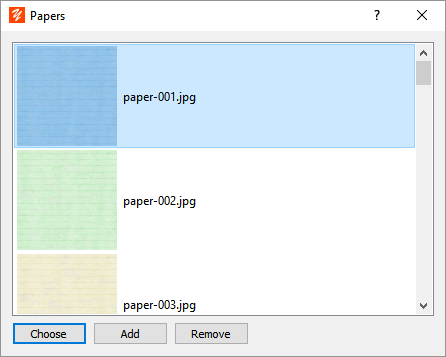
Choose a paper from the list and click the Select button.
You can also:
•Import a paper by clicking the Add button
•Delete one of the papers from the list by clicking the Remove button.
Note on the image sizes for the paper: the image of the paper is assembled in mosaic to cover the entire paper. For performance reasons it is preferable to use mosaic patterns with a maximum size of 512x512.
Paper color
Only for colored type papers, allows to choose the background color of the drawing.
Click the Change Color button to choose a new background color.
Click the Reset button to return to the default paper color (white paper).
Auto extension
Self-expanding paper automatically extends the size of the drawing to suit your needs even while you are painting or drawing.
To enable automatic extension, select this option.
Note: If you did not select this option when creating the document, you can set it at any time or decide to change the paper size and position.
Extension margin
If the auto-extension option is selected, the margin sets the amount of paper added to ensure a border to the drawing. This border is in pixels.
