Screenshot
This function is use to take a screenshot of the main window. It is useful to report an issue to the support.
To take a screenshot:
•Select Window Menu > Take a screenshot
•Enter the fields in the the screen-shot dialog
•Click the Ok button
The image is saved and copied in the clipboard.
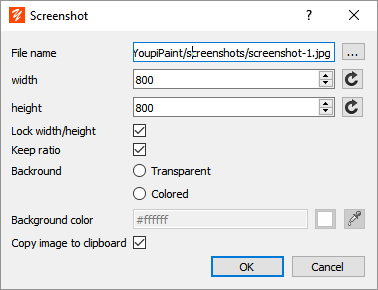
File name |
Name of the file where the screenshot is save. Click on the button to show a file dialog. |
Width/Height |
Width and height of the screenshot. Click on the refresh button to reset the width and height to the actual window size |
Lock width/height |
If this option is checked the width and height fields are proportionals. |
Keep ratio |
If this option is checked, the screenshot is adjusted to the image rectangle |
Background |
Choose a transparent background or a colored background. Note : transparent background may not work with some image formats, choose an appropriate image file extension to get a working transparent background. |
Background color |
For colored background choose the color. |
Copy image to clipboard |
if this option is checked the screenshot is sent in the clipboard. |
